To delete temporary files like "temp, %temp%, prefetch in one click rather then doing one by one.
Follow below simple steps :-
1) Open Notepad and copy the below script. Below mention scripts is not created by me its an internet source with 100% working.
@echo off
del /s /f /q %windir%\temp\.
rd /s /q %windir%\temp
md %windir%\temp
del /s /f /q %windir%\Prefetch\.
rd /s /q %windir%\Prefetch
md %windir%\Prefetch
del /s /f /q "%SysteDrive%\Temp"\.
rd /s /q "%SysteDrive%\Temp"
md "%SysteDrive%\Temp"
del /s /f /q %temp%\.
rd /s /q %temp%
md %temp%
deltree /y c:\windows\tempor~1
deltree /y c:\windows\temp
deltree /y c:\windows\tmp
deltree /y c:\windows\ff*.tmp
deltree /y c:\windows\prefetch
cls
2) Save file as clear.bat (.bat is file extension ). You can give file name as your choice but after name type ( .bat ).
3) Now double click on the batch file and run it will delete all the temporary files except which are in use that files will be there in temp folder. For deleting those just close the application those are open and re run the batch and check.
4) Now if you want to set this batch file to run automatically in background with particular interval of time then you can schedule a task for this.
5) Open task Scheduler ( start menu\program\windows administrative tools ) and create basic task.
6) Now name task as clear or as your choice and click next,
7) Select trigger as daily and click next,
8) Set time when you want to start batch file to run and click next,
9) In action select start a program and click next,
10) Now select the clear.bat file from the saved drive location and click next,
THANKYOU.



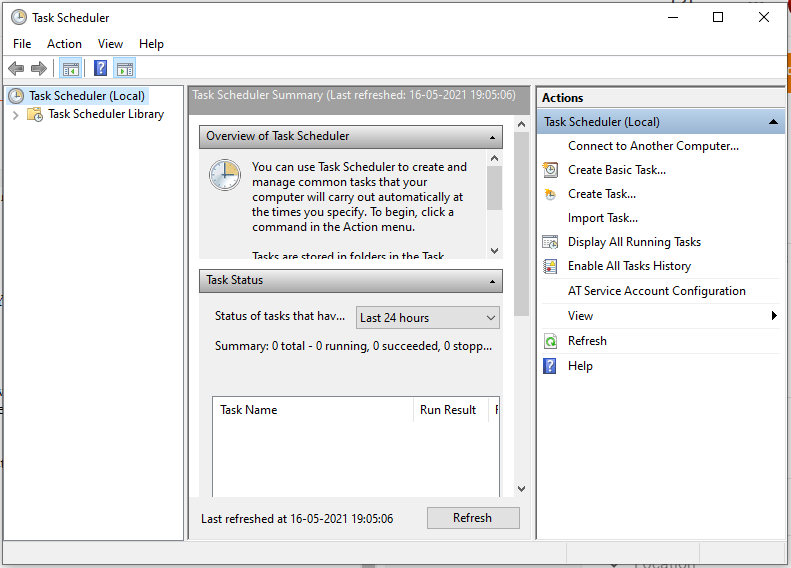

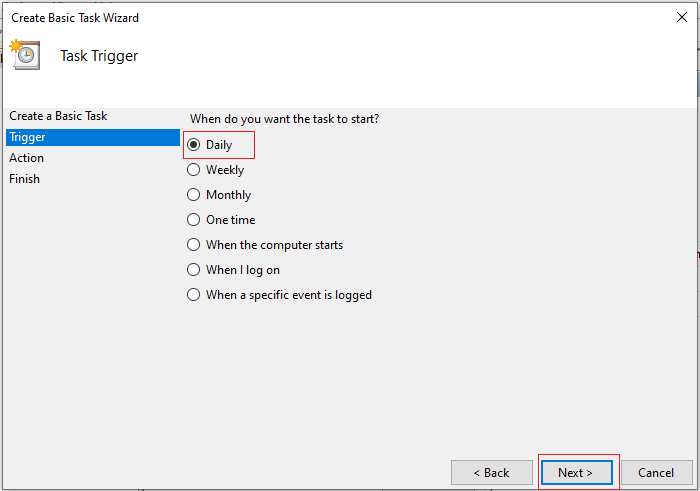




0 Response to "Clear Temporary Data With Batch File In One Click"
Post a Comment